Article Number: 000126747
How to Cancel Consumer Subscription Support Services
Summary: This article provides information about how to cancel consumer subscription support services.
Symptom
Note: Screenshots are provided in English but the experience will be localized to customer locale.
To cancel Consumer subscription warranty services, login to Dell Digital Locker and follow the below steps.
- Go to Dell Digital Locker page. Click the Sign In button to sign into your Dell My Account using the email address used at the time of purchase the Dell Product (Figure 1).
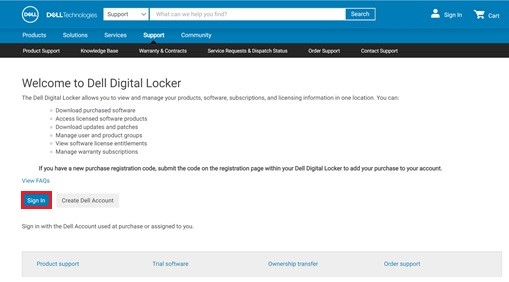
(Figure 1. [English-only] Log in to Dell Digital Locker)Note: If you are having trouble finding your order or logging in to the Locker, contact Dell technical support. For questions about creating or updating a My Account login, see the My Account FAQs. - Once you log in to the Dell Digital Locker, click on Billing Account to display a dashboard of products and services purchased.
Note: The home page will not display Billing Accounts. The Billing Account has to be clicked to view the subscriptions (Figure 2).
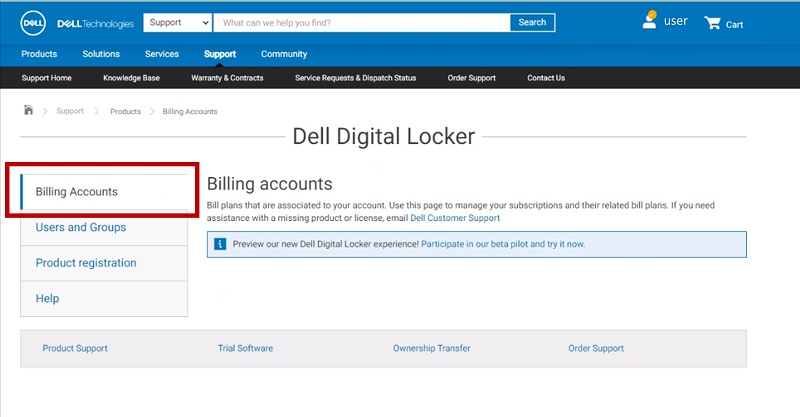
(Figure 2. [English-only] Click Billing Accounts) - Subscriptions of your Dell Products or Software having Subscription service displays. Click the View Details button on the Consumer Subscription Services which needs cancellation (Figure 3).
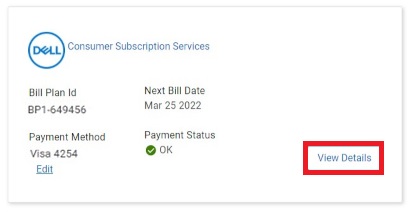
(Figure 3. [English-only] Click the View Details) - Subscription Details of your Dell Product displays. Scroll down to the bottom of the page to find the Service Tag. Click the Service Tag number (Figure 4).
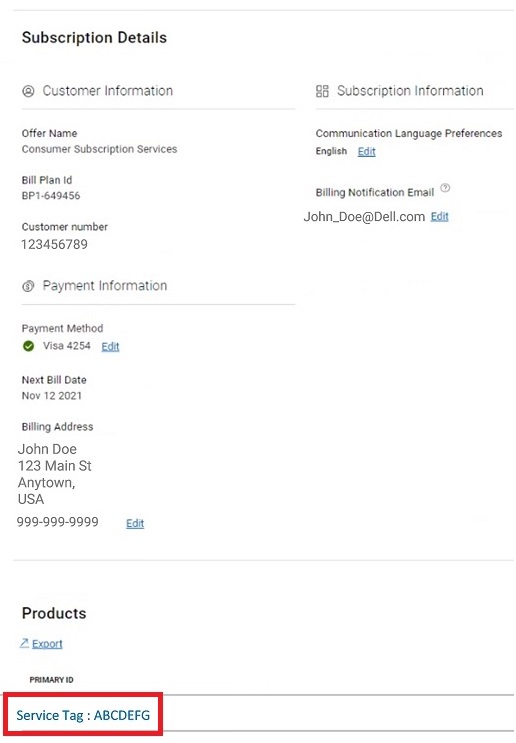
(Figure 4. [English-only] The Subscription details page)Note: The subscription cancellation should be initiated 2 days prior to the Billing date / End Date. - Subscription Cancellation page displays the Subscription service details of the Service Tag of your Dell Product. Click the Cancel button to cancel the subscription service (Figure 5).
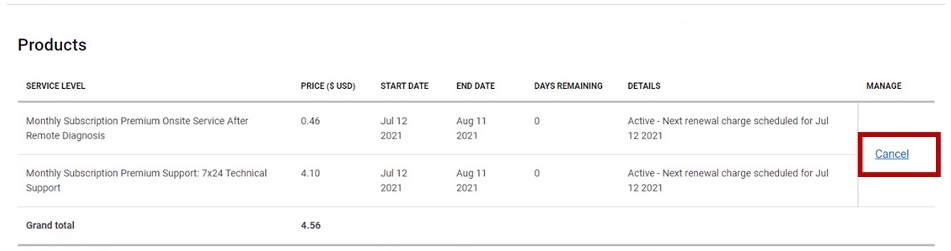
(Figure 5. [English-only] The Subscription summary page with Cancel option) - Once the cancellation is complete, there will be a confirmation displayed on the page (Figure 6).
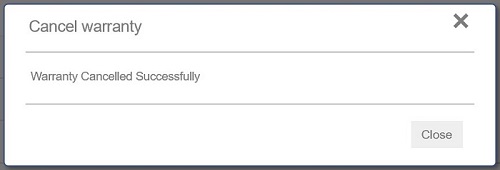
(Figure 6. [English-only] Cancel Warranty)Note: If the page displays an error processing the request, contact Dell technical support.
Cause
Not Applicable.
Resolution
Not Applicable.
Affected Product
Alienware
Product
Inspiron, XPS, Alienware, Inspiron, XPS